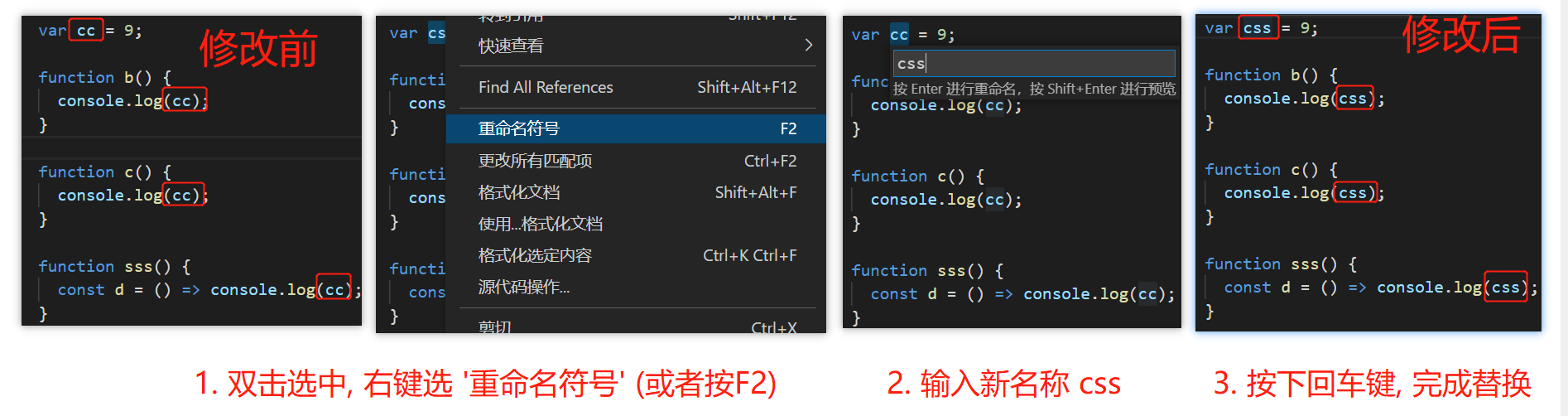# vscode 常见配置
下面列出 vscode 常见问题与配置
# 常见插件
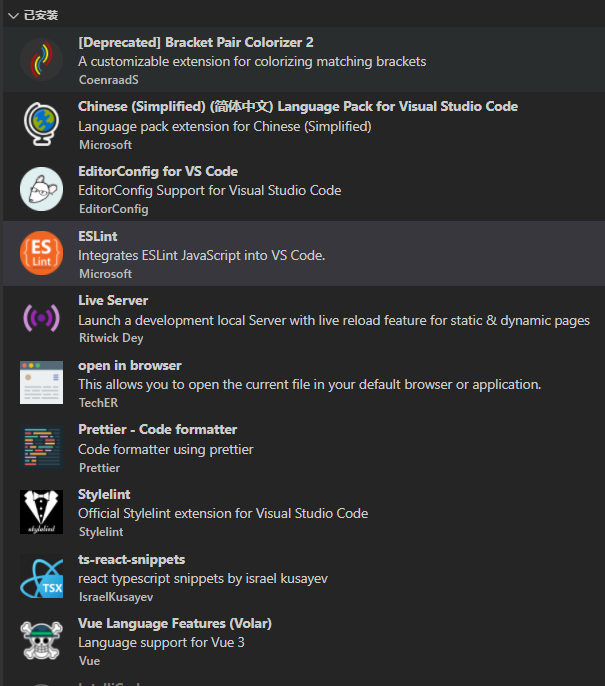
中文: Chinese (Simplified) (简体中文)
括号有颜色: [Deprecated] Bracket Pair Colorizer
有自带的,需要设置下
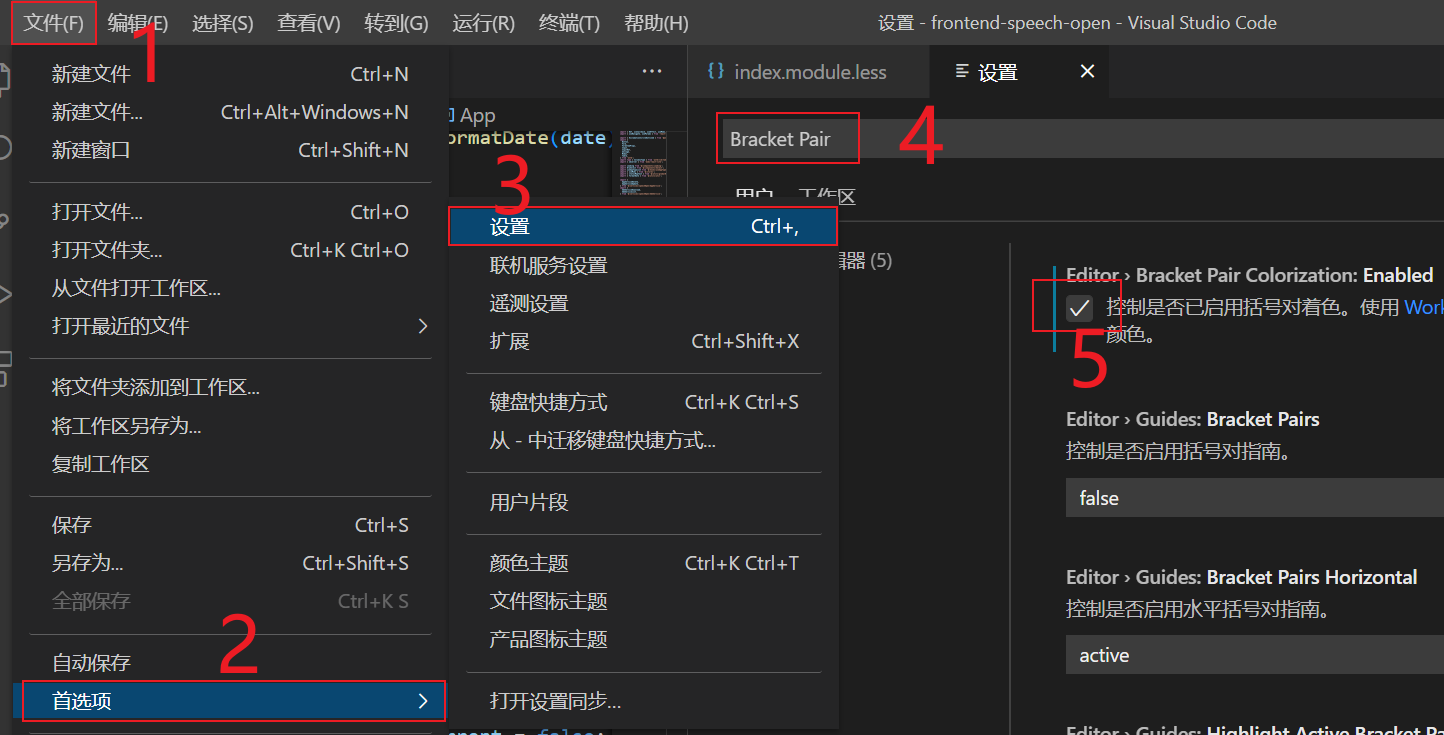
开启简单服务器: Live Server
右键在浏览器打开 html 文件: open in browser
代码格式: Prettier - Code formatter
vue3 代码格式: Vue Language Features (Volar)
代码校验: ESLint
# 看不到远程分支
执行:
git remote update origin --prune
# 不能使用 cnpm
1、打开 vs code(以管理员身份运行)
2、在终端执行:get-ExecutionPolicy,显示 Restricted(表示状态是禁止的)
3、在终端执行:set-ExecutionPolicy RemoteSigned
4、在终端执行:get-ExecutionPolicy,显示 RemoteSigned
# 设置代码片段
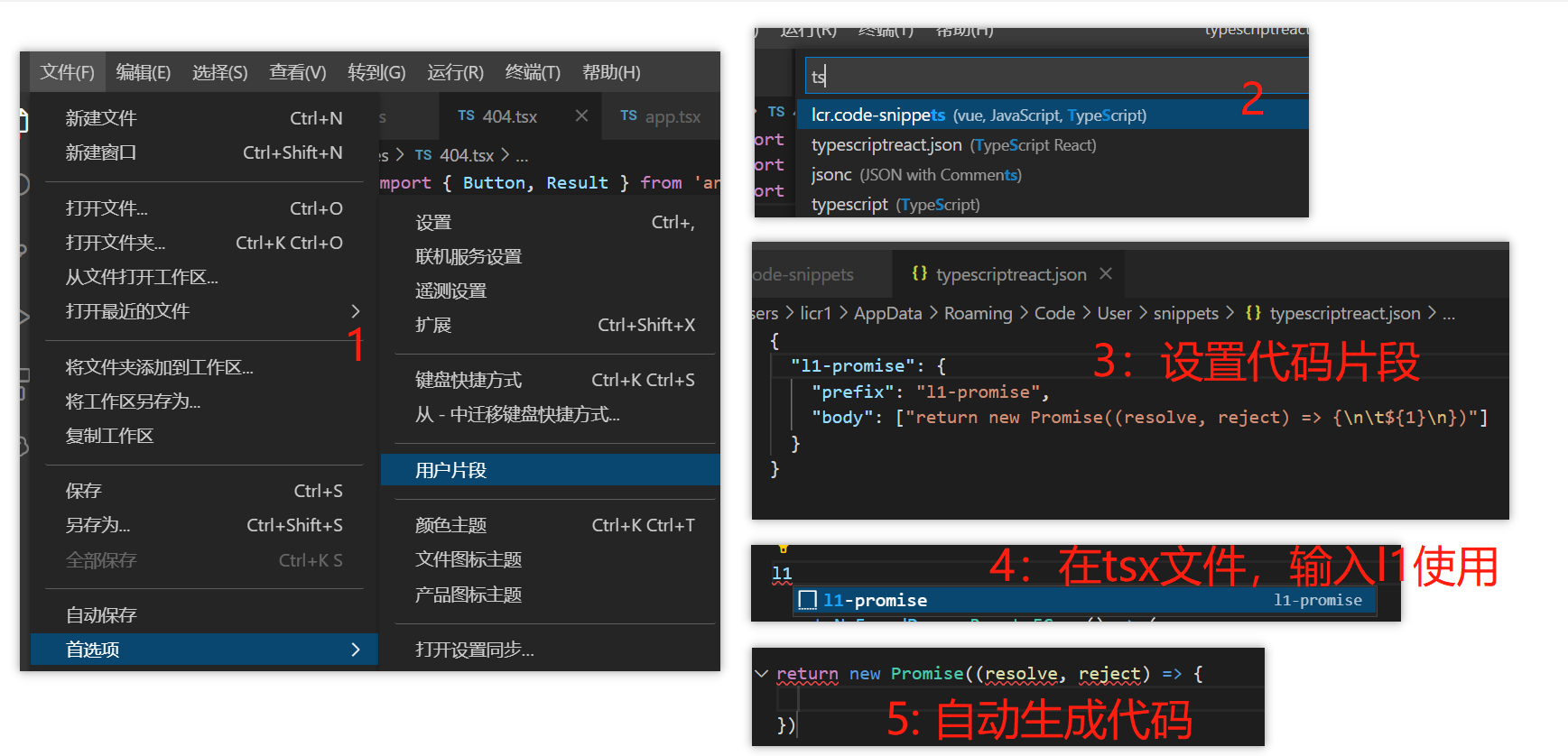
# css | less | scss 代码片段
点击查看 less.json
{
"mixins-variables": {
"prefix": "aaa-import",
"body": [
"@import '~@/styles/mixins.less';",
"@import '~@/styles/variables.less';"
]
},
"display: flex": {
"prefix": "aaa-flex",
"body": ["display: flex;"]
},
"flex-grow: 1": {
"prefix": "aaa-grow1",
"body": ["flex-grow: 1;"]
},
"flex-shrink: 0": {
"prefix": "aaa-shrink0",
"body": ["flex-shrink: 0;"]
},
"flex-direction: column": {
"prefix": "aaa-column",
"body": ["display: flex;", "flex-direction: column;"]
},
"flex-column-between": {
"prefix": "aaa-between-column",
"body": [
"display: flex;",
"flex-direction: column;",
"justify-content: space-between;"
]
},
"flex-center": {
"prefix": "aaa-center",
"body": [
"display: flex;",
"align-items: center;",
"justify-content: center;"
]
},
"flex-between": {
"prefix": "aaa-between",
"body": [
"display: flex;",
"align-items: center;",
"justify-content: space-between;"
]
},
"cursor: pointer": {
"prefix": "aaa-cursor",
"body": ["cursor: pointer;"]
},
"ellipsis": {
"prefix": "aaa-ellipsis",
"body": ["width: ${0};", "overflow: hidden;", "text-overflow: ellipsis;"]
}
}
# tsx 代码片段 (typescriptreact.json)
点击查看 typescriptreact.json
{
"init-tsx": {
"prefix": "aaainit",
"body": [
"import styles from './index.module.less';\n",
"const Comp: React.FC = () => {",
"\treturn <div>test</div>;",
"};\n",
"export default Comp;"
]
},
"import-style": {
"prefix": "aaastyles",
"body": ["import styles from './index.module.less';\n"]
},
"classNames": {
"prefix": "aaaclassNames",
"body": "import classNames from 'classnames';"
},
"Modal.confirm": {
"prefix": "aaaModal",
"body": [
"Modal.confirm({",
"\ttitle: '提示',",
"\tcontent: '数据未保存,确定要离开吗?',",
"\tcancelText: '取消',",
"\tokText: '确定',",
"\tonOk: () => {",
"\t},",
"});"
]
},
"import-utils": {
"prefix": "aaautils",
"body": ["import { ${1:clone} } from '@/utils/util';"]
},
"umi-history": {
"prefix": "aaacomp",
"body": ["import { $1 } from '@/components$1';"]
},
"antd-Button": {
"prefix": "aaaButton",
"body": ["import { Button } from 'antd';"]
},
"数组promise": {
"prefix": "aaapromise",
"body": ["return new Promise((resolve, reject) => {\n\t${1}\n})"]
},
"定时器setTimeout": {
"prefix": "aaasettimeout",
"body": ["const ${1:timer} = setTimeout(() => {\n\t$3\n}, ${2:60})"]
},
"数组reduce": {
"prefix": "aaareduce",
"body": ["${1:arr}.reduce((data, cur) => {\n\t${2}\n\treturn data\n}, {})"]
}
}
# markdown 代码片段
markdown 文档的代码片段配置文件为 markdown.json
点击查看 markdown.json 配置
{
"Print ···javascript": {
"prefix": "···js",
"body": ["```javascript", "$1", "$2", "```"],
"description": "js代码片段"
},
"Print ···css": {
"prefix": "···css",
"body": ["```css", "$1", "$2", "```"],
"description": "css代码片段"
},
"Print ···html": {
"prefix": "···html",
"body": ["```html", "$1", "$2", "```"],
"description": "html代码片段"
},
"Print ···json": {
"prefix": "···json",
"body": ["```json", "$1", "$2", "```"],
"description": "json代码片段"
},
"Print ```javascript": {
"prefix": "```js",
"body": ["```javascript", "$1", "$2", "```"],
"description": "js代码片段"
},
"Print ```css": {
"prefix": "```css",
"body": ["```css", "$1", "$2", "```"],
"description": "css代码片段"
},
"Print ```html": {
"prefix": "```html",
"body": ["```html", "$1", "$2", "```"],
"description": "html代码片段"
},
"Print ```json": {
"prefix": "```json",
"body": ["```json", "$1", "$2", "```"],
"description": "json代码片段"
},
"Print img": {
"prefix": "aaaimg",
"body": ["<img src=\"${0}\" />"],
"description": "img"
},
"Print font": {
"prefix": "aaafont",
"body": ["<font color=\"${0:red}\">$1</font>"],
"description": "字体"
}
}
给 md 文档添加代码片段, 请看下面步骤:
- 找到 markdown.json 配置文件:
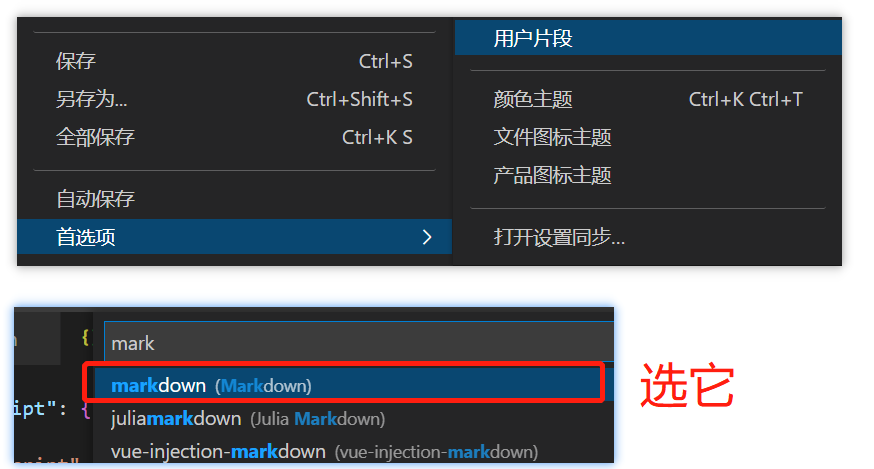
- 这时还不行, 需要在配置文件
setting.json添加配置:

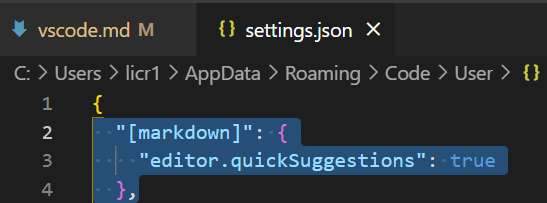
{
"[markdown]": {
"editor.quickSuggestions": true
}
}
# 不能使用 rm-rf 删除文件夹
- 方法 1
全局安装:
npm install rimraf –g
执行命令:
rimraf node_modules
- 方法 2
当前安装:
npm install rimraf –D
package.json 添加:
"scripts": {
"rm": :rimraf node_modules"
}
执行命令:
npm run rm
# 没有文件名提示
vite 创建的 vue 项目中 import 引入文件会有路径提示,不过除了 ts 文件,其他文件都没有文件名的提示,导致手敲,很麻烦:
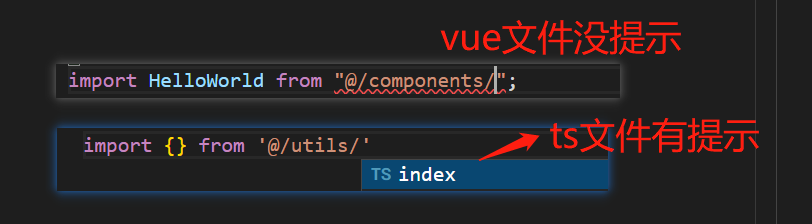
解决方案:
- 安装插件 Path Autocomplete
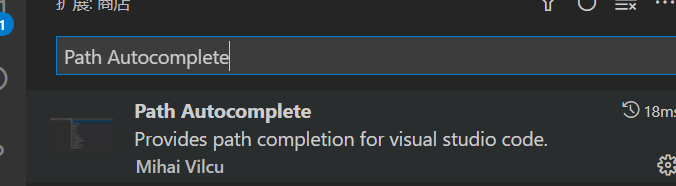
- 按下 ctrl + shift + p, 输入 setting, 打开配置文件

setting.json:
{
//导入文件时是否携带文件的拓展名
"path-autocomplete.extensionOnImport": true,
//配置@的路径提示
"path-autocomplete.pathMappings": { "@": "${folder}/src" }
}
- 完成:

# css module 配置代码提示
- 安装
yarn add -D typescript-plugin-css-modules
- vs code 的 setting.json 添加:
{
"typescript.tsserver.pluginPaths": ["typescript-plugin-css-modules"]
}
- 配置 tsconfig.json
{
"compilerOptions": {
"plugins": [
{
"name": "typescript-plugin-css-modules",
"options": { "customMatcher": "\\.(c|le|sc)ss" }
}
]
}
}
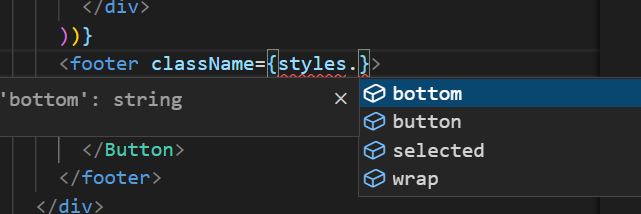
WARNING
注意: 使用该插件后, 引入 less 变量, 不能使用别名的方式, 要使用相对路径, 不然 ts 会报错
例子: @import '../../styles/var.less';
# 保存自动格式化
配置 setting.json
{
"editor.formatOnSave": true
}
# less 使用函数或者混入报红
原因 vscode 安装了插件 Stylelint, 禁用就行了
# 我的 vscode 快捷键
下面是我本人自定义的快捷键:
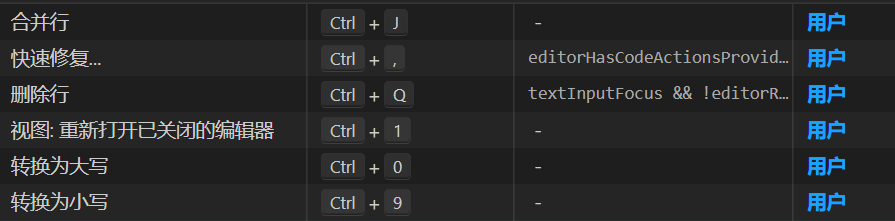
# 如何批量重命名变量和函数
- 双击变量名
- 右键 或者 按下 F2
- 此时会出现输入框,输入新名称,按下回车键即可完成